You already know how powerful video can be for getting your message out there in a big way, and for leaving your mark on the world, but if you are like most people, you are overwhelmed by the video process, and don't know how to get started.
Fortunately, video no longer needs to be an intimidating process! Most likely, you already have the most important piece of equipment in your purse or pocket - your smart phone!
In this short article, you will learn about the 5 things you need to do or use to get great videos with your smart phone!
First off, a few quick words about your smart phone camera ~
You don't need to buy a special camera! These days, most smart phones will do a great job shooting your videos.
- If your phone has both a front and rear facing camera, use the rear facing camera. It's usually higher resolution, and better quality.
- Make sure to turn your phone horizontally. If you film vertically, you'll get those skinny, tall movies with the black bands on either side. When you film horizontally, you'll get a lovely, widescreen video.
Tip #1 - Stabilize your video
Don't forget the tripod!
- A tripod is necessary to get beautiful, steady videos that won't make your audience sick to the tummy!:-0
- At a minimum, consider purchasing a mini tripod with a cellphone mount. I LOVE the Joby grip-tight mount with gorilla pod stand. As a cool bonus, the cellphone grip-tight mount releases, allowing you to use it on a standard tripod as well.
- In addition, I recommend purchasing a standard size tripod. This will be very useful if you need to shoot somewhere outdoors, or in a location where you can't stand or attach the mini tripod to something. Any inexpensive tripod will do, although typically the more you spend, the more stable and easy to work with it will be.
Tip #2 - Get good sound
Good sound makes a huge difference toward your video's quality. To get the best sound, be sure to use a mic!
- If you have an iPhone, you can get away with the mic piece from the included headset. Just clip it on your collar, or tape it to your skin just under the edge of your shirt. Make sure the clip or tape is not directly on the mic piece, but instead on the wires on either side.
- If you are ready to purchase a mic, the Audio Technica ATR 3350 is a great choice! It's inexpensive, has a long cable to allow you to shoot from a distance, and captures good enough sound for most web based videos. This is the mic that I personally use for most of my videos, and am quite happy with it!
- When you purchase the Audio Technica, be sure to purchase backup batteries! You don't want to embark on a video project, only to run out of battery juice and have to run to the store to continue! Look for the words "LR44" or "303/357" on the label.
- Unfortunately, current smart phones don't allow you to plug a normal microphone like the Audio Technica directly into the mic jack. So, you will need to purchase an adapter.
- Personal experience has taught me to go with the name brand when it comes to adapters - don't waste your time or money purchasing a cheap knockoff.
- The adapter that I use and love is from KVconnection.com. They offer a handy chart to help you pick the right adapter for your mic and phone.
Tip #3 - Get good lighting
Good lighting makes YOU look good!
- Film in the brightest, shaded light possible. Direct, harsh light (from the sun or from unshaded bulbs) will create yucky shadows on your face.
Free option
- Film outside! The sun is one of the best, cheapest light sources available.
- Ideally shoot in a shaded place (so the sun is not directly on your face), or on an overcast day.
Inexpensive option - one of my clients gave me this idea, and I love it!
- Use the paper lantern type lights. The paper acts just like the shade on more expensive, professional lighting kits.
- The lantern setup will work great for individuals who are just getting started with video, or who don't want to shoot videos very often.
- It won't be as bright as a softbox lighting kit, so to compensate, be sure to use the brightest bulbs possible.
Best option
- Purchase a softbox lighting kit.
- There are lots of inexpensive kits available online. The inexpensive options are a bit flimsy, but are perfect for most people's uses.
- Look for a kit that comes with stands for each light, and shades to soften the lights.
- Make sure the description includes the words "video" or "continuous", or you may end up with a flash lighting kit.
For indoor shoots, you will generally look the best if you:
- place your lights at about eye level in front of you,
- at about 45 degrees to your left and right,
- and as close to you as possible.
- Be sure to experiment to find the best setup for your space.
Tip #4 - Frame yourself attractively
To look best in your finished video, try these simple tips:
- Ideally, you should have very little space above your head, and you should be positioned slightly off center to the left or right of the screen.
- If you are shooting a video that is not going to be edited, position yourself so that your video is well framed as you are shooting.
- If you will be editing your video, and plan on adjusting the framing (moving your position around the screen from time to time), then shoot your video with a bit of extra space all around you. Aim for about a foot of space above your head, and about arms length on either side of you. This will allow for cropping the video, and adjusting the framing during editing.
Tip #5 - Edit to create a polished, professional looking video
OK! You've got some great looking video footage! Now what? It's time to edit.
For most web videos, these simple edits will make all the difference:
- Trim the beginning and end where you start and stop the camera.
- Add a fade to black at the beginning and end.
- Edit out any mistakes.
- Add royalty-free music quietly in the background.
Editing software options:
- For very simple edits, YouTube offers an editor on their website.
- Free or inexpensive options are iMovie for the Mac, and Windows Movie Maker for PCs.
- If you will be doing a lot of editing, I recommend upgrading to ScreenFlow for Macs, and Camtasia for PCs. Both cost around $100.
Consider hiring an editor
- The reality is that most solo entrepreneurs simply don't have the desire, tools, or time to edit their own videos. Even a simple video can take many hours to edit. Instead of struggling to edit your own videos, why not send your raw footage off to someone who understands the video needs of solo-entrepreneurs?
- Look for an editor who specializes in web videos for small businesses and entrepreneurs. Make sure that they understand that you need clean, simple videos that clearly share your message, that look good, that don't cost a fortune to produce, and that don't take forever to complete.
If hiring an editor is in your future, I invite you to stop over to LiveVibrantlyToday.com/VideoEditing and take a look at my video editing packages. I specialize in working with solo-entrepreneurs, and assisting them to shine on video.
Simply send me your raw video footage, and I will send it back polished and beautiful, ready to upload to the world!
Article Source: http://EzineArticles.com/?expert=Julie_Coburn
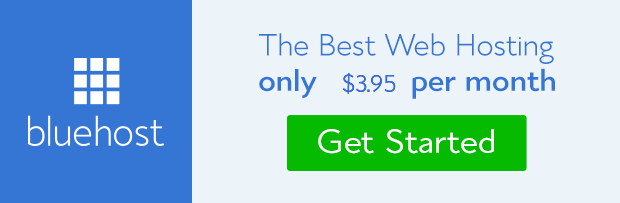
No comments:
Post a Comment